Dynamics 365 Business Central is an ERP presented by Microsoft for little and medium size associations in which associations can deal with their Accounting, Sales, Purchase, Service, Manufacturing, Inventory, Fixed Assets,
Warehouse and Employee the board. For demonstration please get in touch with us on Sales@Online24x7.Net,
Have a look one of another component underneath presents in Dynamics 365 Business Central.
In any business we have a scenario that for some customers we need to sell any specific product with fix quantity for which while creating sales order we put same sales line every time, so in it will be better have functionality of recurring sales/purchase lines which we can automatically get inserted whenever we create the Sales/Purchase documents. Microsoft Dynamics 365 Business Central now give us features of recurring sales and purchase lines so that on sales or purchase orders we get recurring sales line to be inserted automatically.
Microsoft introduce this feature for public preview on February 1, 2020 so whomever want can enable it and give it a try and generally available in Dynamics 365 Business Central from April 1, 2020.
Whenever we select customer for which we assign recurring sales lines on sales order creation process the recurring sales line will get automatically inserted on sales order, similarly when we select vendor for which we assign recurring purchase lines on purchase order creation process the recurring purchase lines will get automatically inserted on purchase order.
Note: This feature will only applicable in Dynamics 365 Business Central when we create documents direct through sales order and purchase order pages, it will not work if we create sales order through customer card or purchase order through vendor card.
Below is an example of setting up this feature for recurring sales lines for sales order in steps.
Step 1
First , on search section provided on top of the each page of Dynamics 365 business central search for recurring sales lines page, click on new, enter the code and description field as shown below, enter currency code if you deal with customer in foreign currency In line section enter field type,item ID or No, item description, quantity which we sell to our customer on regular basis, our recurring sales lines is ready for use.
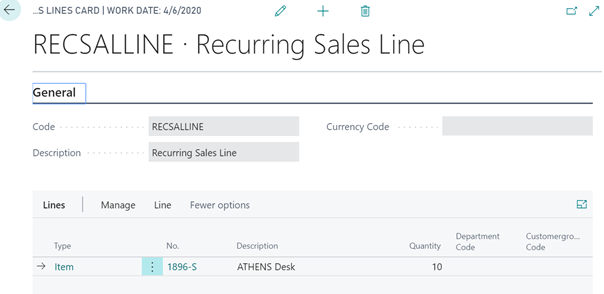
Step 2:
After creation of recurring sales line then we map recurring line with respective customer, to do this go to customer page click on desire customer, customer card will open from top ribbon click on navigate, we can see option sales click on it, then we get option Recurring Sales Line click it.
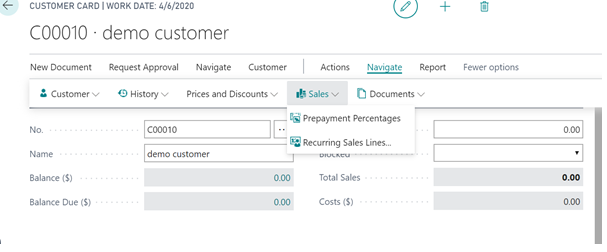
Once we clicked on Recurring Sales Line option new window will open in which we set fields Insert Rec Lines on Quotes, Orders, Invoices, Memos as Automatic.
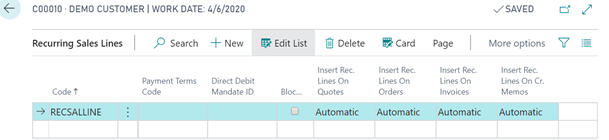
Step 3:
Now all set, when we create any sales document once we select customer the recurring sales line will automatically populated in line section of the document.
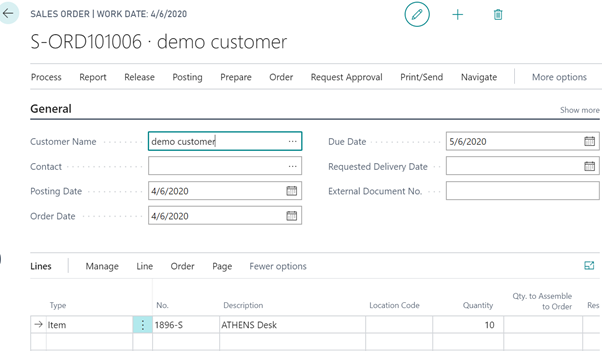
Same steps need to follow for Purchase documents.
- If you already using Dynamics 365 Business Central update your environment to current version for taking benefit of this feature.
- New users interested in Dynamics 365 Business Central For demonstration contact us on Sales@Online24x7.Net
Have a nice day, folks.
